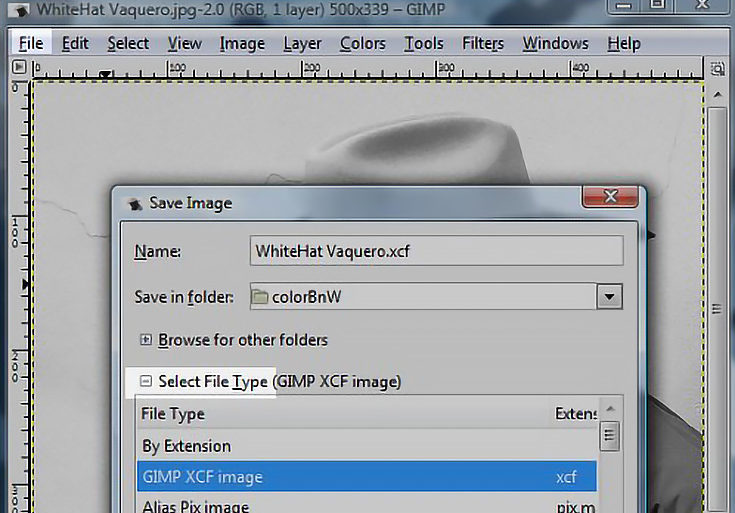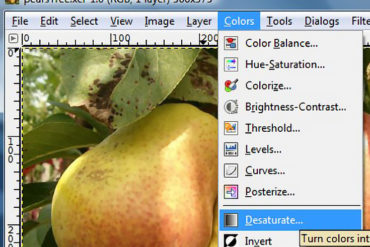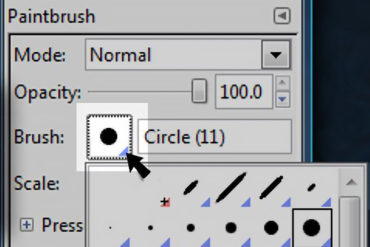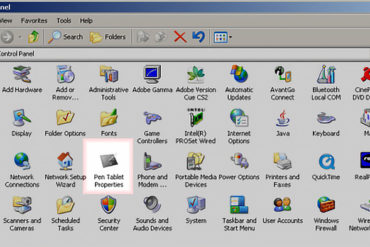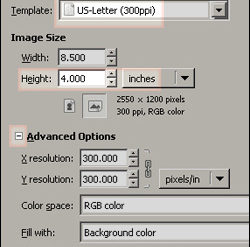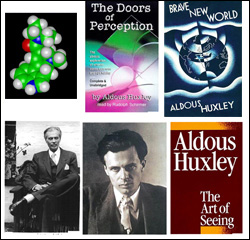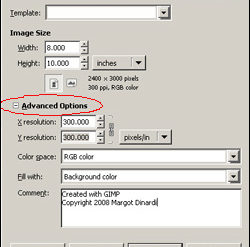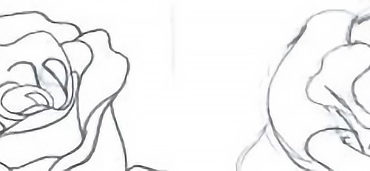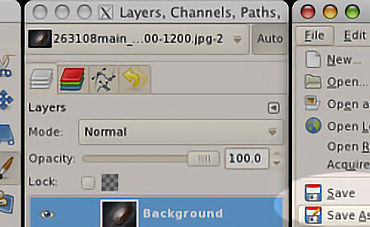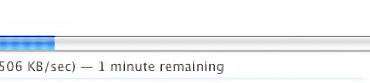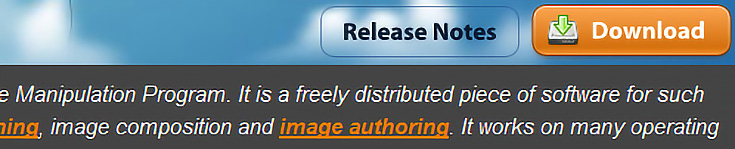Taking good pictures of your artwork can be quite challenging. Even if you've gotten a handle on basic photography techniques, you can't always avoid things like lens distortion. Here's how to fix lens distortion in just a few minutes using GIMP
Welcome to our GIMP tutorial section!
Any artist can use the free GIMP photo editor to edit images for a portfolio or website. Learn how to crop your art, resize your photos, use color adjustment filters, even create digital paintings! Best of all, since GIMP is free editing software (basically a free Photoshop alternative) you'll save money for more art supplies. :)
If you're not sure why you'd want to use an image editor like GIMP, here's the short answer: photos of your art are never as good as seeing the original artwork in person. No matter how good your camera is, it always distorts the color, crop, and overall look of your art. And that's where GIMP comes in handy.
After only a few beginner GIMP tutorials, you'll be able to make your artwork photos look just as good as your original artwork does in real life.