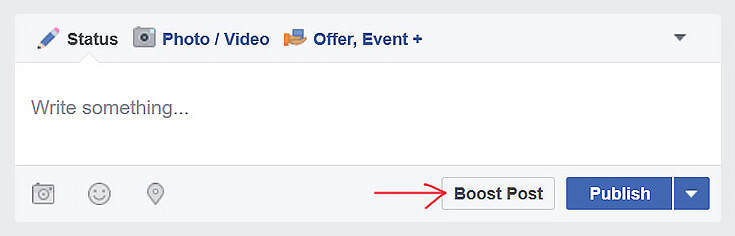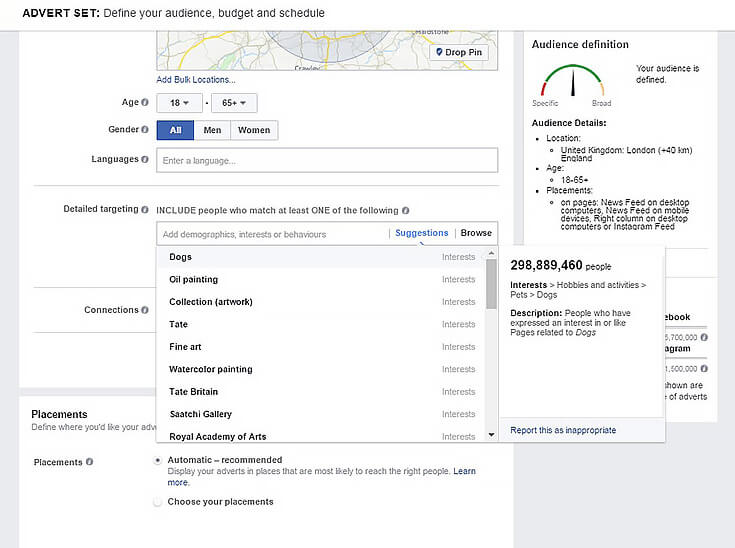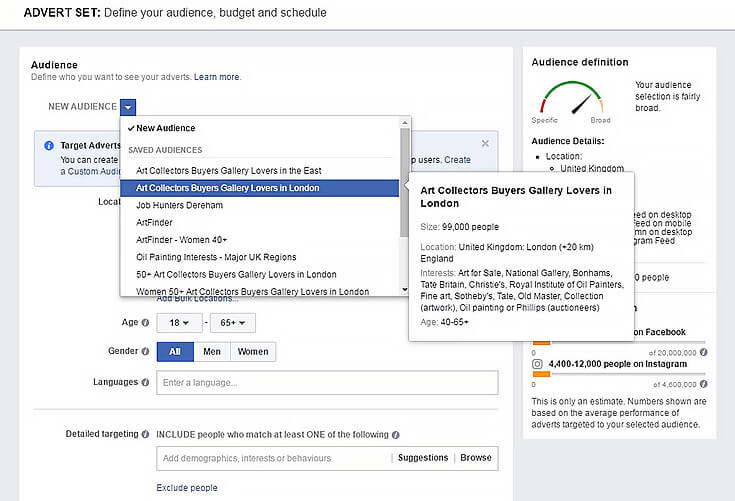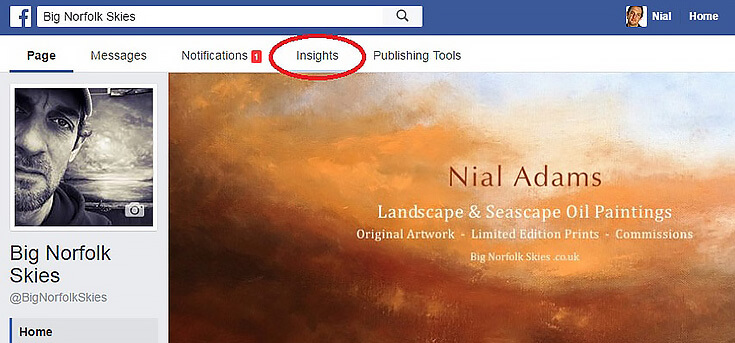NOTE: In Part 1 and Part 2 of this series on using Facebook to sell your art, Facebook specialist and oil painter Nial Adams wrote about how to get started with Facebook and how to create great Facebook posts in order to promote and sell your art online.
If you haven’t yet read those two posts, we recommend you click the links above and do that first so this part will make more sense. Then, read on!
In this post I’m going to outline some of the basics of Facebook advertising. It really isn’t difficult—you can get started straight away and, as I already mentioned, you don’t need big budgets to get results. (I’ve also included some screenshots, which you can click on to enlarge, below.)
There are quite a few different options for advertising with Facebook but for now I’m going to recommend you just concentrate on Boost Post. This is the easiest option to use and—from my own experience—gives one of the best return on investment, both in terms of money and your time.
How easy is it? With a Facebook Page, every time you publish a post you should see a small button that invites you to Boost Post. This can be done from your desktop or even on your mobile device.
To make things even simpler, I recommend you search for and install “Pages” for Facebook, which is a special mobile App for both iOS and Android. It keeps everything in one place and makes it much easier to manage your art Page, especially from your phone or tablet.
Here are the basics of what you need to know to start advertising on Facebook:
1. Set up Adverts Manager (Ads Manager in the US)
To run adverts you’re going to need to use Adverts Manager. Take a look at your Facebook profile (not your Page, but your regular Facebook profile) on a desktop and you should find the option to set up Advert Manager so you can pay for your ads.
TIP: If you struggle with this, just Google it to find the correct link. The main reason you need to find this page is so you can add a credit/debit card, which is how you’ll pay.
It’s important to know that you won’t be spending any money and Facebook won’t be charging you until you set up your campaigns and decide how much you want to spend each day (or over a set period).
You can also pause, stop and restart your ad campaigns at any time, so you’re fully in control, and you can add your payment information without concern.
2. Choose the right audience for your Boosted Post
With your Facebook Page set up, you’ve hopefully started adding regular posts and images featuring you, your creative progress, and your finished artwork. Now it’s time to add some fuel and start advertising your posts to the right audience.
As I mentioned previously the secret to all marketing is this: Right Message—Right Person—Right Time. I call it the Golden Triangle of marketing. I can’t stress enough how important this is.
With that in mind, I’d recommend setting up your first advert while on your desktop or laptop (not your mobile device) as you’ll want to have access to extra functions that help you do things like create Custom Audiences for your advert.
Remember, you’re looking for art buyers, not just people who are interested in art, or other artists. Luckily, Facebook makes it easy to choose an audience for your Boosted Post that fits the profile of people who you think will want to buy your art.
To start, think about the sort of themes that your artworks relate to. If you paint birds then you want to target people with an interest in birds. If you paint local landscapes, as I do, then focus on people who are local and have an interest in the landscape and countryside.
When you create a Custom Audience, Facebook will walk you through a number of logical steps to help you select the people you want your advert to be seen by. This is called demographic targeting and includes things like location (your geographical reach), age, gender, interests and so on.
Because Facebook knows so much about its users it can make sure that only the people you select will see your adverts. I know this might sound scary but trust me, it’s important and it will stop you from spamming people who have no interest. This means you can target and not “spray and pray,” as we call it in marketing.
Every time you Boost a Post, you can select a new audience, fine tune an existing audience, or go back and use a Saved Audience that you’ve found successful before. Saving your audience parameters is essential, so look for and use the “save this audience” button.
When you first start out I’d suggest choosing a a little bit broader audience and then start to distil this to get your targeting tighter and more specific. For example, you might begin by selecting both men and women between the ages of 30-65+. Then after a few weeks you discover that your sweet-spot is an audience of women between 45-54.
PRO TIP: Take a look at Insights (a button at the top of your Page). This shows who is engaging with you and your Page already. Then you can adjust your adverts to focus more on these demographics and get better results.
There are several benefits to testing and measuring your ad results. The most important one is that Facebook will actually reduce your advertising costs as you get better at targeting the right audience. Get this right and eventually you can end up paying as little as 1-2 cents per engagement or click.
3. Pick your ad placement
Once you’ve selected your audience you then need to choose where you want your adverts to be shown, known as Placements. Placement options include the Desktop Newsfeed (main timeline), Mobile, Desktop Right Column, and now Instagram.
PRO TIP: I get the best results showing my adverts on Desktop Newsfeed and Mobile. Avoid using Desktop Right Column, as these are small ads and only shown to those browsing Facebook on their desktop.
I’d also recommend leaving Instagram alone for now, although I may write another blog specifically on this.
4. Set a spending limit
Now you just need to decide on budget. The golden rule here is to start small. Decide on a limit that you want and can comfortably afford.
Yes, in the early days you may find you’ll have to invest to learn, however a daily budget of just £10 or $10 can go a long way. And if you’re serious about selling your art, you will need to invest in your business and your skill in marketing.
As I’ve said already, I only run adverts over a “weekend,” by which I mean Friday to Sunday night. If I put a budget of £10 a day on this I know I’m not going to spend more than £30 to run my campaign. You can go even lower than this; I think $1 a day is the minimum. So if you just want to practice setting up and running ads, start there.
5. Submit your advert for approval—you’re done!
Before your adverts go live they need to pass through moderation; an approval process. Facebook checks every advertising campaign before it begins. Of course this normally happens by computer automation, where your advert is checked against set criteria. Facebook has some very strict rules about adverts and believe me, they won’t bend these rules for anyone!
Advert approval can take up to 24hrs but often happens in an hour or so. And when you’ve run quite a few adverts I find that this can happen even quicker.
The main thing to watch out for is that the images you use in your Posts DO NOT contain any text. Facebook wants ads to look interesting and informative, not like blatant adverts. This can be frustrating, as you might want to post an image of a notice for an exhibition or art fair—but these kinds of images simply won’t be accepted and your advert won’t run.
Last but not least, check out Part 4 of this series, A Quick-Start Guide to advertising your art on Facebook, containing 11 easy tips to help you get started today.
If you’ve got any questions or want to know more, please do contact me personally through my own Facebook Page; I’ll do my very best to respond to you.
This post may contain affiliate links.