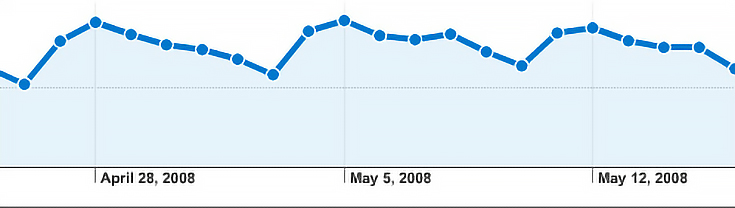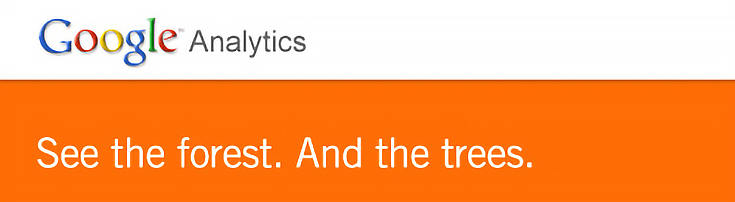
Google Analytics is a free web stats program which allows anyone, including online artists and art bloggers, to track the number of people visiting their website each day and to see where those visitors are coming from.
In my opinion (and based on my own experience) if you’re an artist with a website or art blog, you should be using Google Analytics. Without it you’re flying blind.
For anyone not using Google Analytics, I hope the following article will motivate you and make it easier for you to start. For those of you that are already on Analytics, keep reading to the end for some tips on making the most of your analytics data.
Putting Google Analytics on your art blog or website
It takes almost no effort and very little programming knowledge to install Google Analytics on your site. First, sign up at Google.com/Analytics by entering your website and some other info.
Then copy/paste a short snippet of tracking code (which they’ll give you) into the HTML code of your own website or blog. To track all of the visits to all of your pages, the snippet needs to be placed into the code of every page of your site. . . but for most blogs this is simpler than it seems.
If you’re using Blogger, WordPress.org, TypePad or MovableType (all of which are popular blogging platforms) you can easily copy/paste the code yourself. Here are a few platform-specific tutorials to walk you through the process:
How to Install Google Analytics on a Blogger Blog
Putting Google Analytics on a WordPress Blog
Installing Google Analytics on a TypePad Blog
Placing Google Analytics on a MovableType Blog
(You can also just search Google to find a tutorial for your specific blogging program.)
For those of you paying for an online portfolio website, you most likely will not be able to use Google Analytics to track visitor information on those sites.
However, a few do allow it—FASO is one example that I know of, and of course Foliotwist (the online artists’ portfolio service I created) does too.
Most big web galleries such as RedBubble, Imagekind, Yessy, etc, will also NOT let you add extra code to their sites.
If you have a custom-built website you may not be allowed to mess with the code yourself, but you can most likely ask your web administrator or the programmer you hired to add the Google Analytics code for you.
Using Google Analytics
Once you’ve signed up and pasted the tracking code into your website (see the tutorials above for more details on that) you’ll have to wait about 24 hours while Google gathers the first bunch of information about your visitors. And really, even that first day’s information won’t tell you a whole lot, since you’ll have nothing to compare it to.
However, after about a week, you’ll start seeing the bigger picture as more data is collected. Log into your Google Analytics profile and click on the “View report” link next to your domain name to go to your dashboard/overview page.
As you’ll find out, there are a lot of ways you can look at your visitor information. My dashboard just shows the three main tools that I use:
1. Site Usage (the timeline)
Google Analytics will add up your your total visits for the past month and display it in a simple timeline, and by hovering your mouse over the timeline, you’ll be able to see how many visits you received each day.
By changing the display settings, you can view pageviews, average time on site or pages per visit to get a different idea of how visitors interacted with your site.
If you want to see different dates displayed, just set your timeline’s start point and end point by clicking on the calendar or typing in the dates yourself. You can go all the way back to the original day that you started using Google Analytics, and as far forward as the currrent date.
GA also lets you compare two separate date ranges side-by-side. For example, here I’m looking at the number of visitors EmptyEasel.com received in February of 2009 compared to February of 2008.
Once again, you can hover your mouse to see more details day by day.
2. Traffic Sources (the pie chart)
More than just tracking visitors and pageviews, Google Analytics also tells you where your visitors are coming from (i.e., how they found your site).
A simple pie chart indicates whether your visitors arrived via search engines, from other websites, or by typing the name of your website directly into their web browser.
The pie chart is quick and easy, but of course you can dig deeper and find out exactly where everyone’s coming from by clicking on the “view report” link. The full report shows a list of top referrers, as well as the top keywords that people are using to find your site in the search engines.
If you click one of your top referrers, you can see how many visits they’ve sent you over the past week, or month, or longer. The same thing goes for any specific keywords that have been sending you traffic, too.
3. Content Overview (the graph)
This final section may actually be the most helpful for bloggers who publish a lot of posts throughout the year. By viewing this report you can see which of your posts are the most popular.
Click on one of your posts (they’re actually “pages” for anyone who’s not a blogger) and you’ll be able to see that post’s popularity over time, plus the keywords that people typed into Google to find that exact page, and even where they went next.
All of the features I’ve mentioned so far really just scratch the surface of what Google Analytics can do. For most artists, this will be enough, and of course, you can always explore more if you feel like it.
Things you should track using Google Analytics
Just looking at the graphs and charts isn’t going to do much for you, except for maybe give you a mild case of traffic-information-addiction.
The real reason to use Google Analytics on your art blog or website is to see when you’re doing something RIGHT (which will be indicated by more visitors, more pageviews, etc) so you can repeat those actions over and over again.
Here are three basic things you’ll want to keep track of:
1. Look for anomalies in your traffic timeline
As you check your web traffic over the weeks, months and years, you’ll want to see a steady upward growth in visitor numbers. If you’re blogging or networking consistently, this should happen no matter what.
Occasionally you’ll see a spike in traffic. When you do, set your timeline to show JUST that day and then study your top referrers to see where the traffic came from.
There’s always a reason why you’ll suddenly get a ton of visitors one day and not the other. Perhaps a bigger site linked to you, or one of your blog posts got popular on StumbleUpon or Digg. Follow the trail back to the referring site and see what caused them to link to you. If possible, try to make that spike occur again.
When using Google Analytics you’ll also be able to see traffic patterns on a weekly basis. As you can see, EmptyEasel’s traffic tends to curve up and down following certain days of the week.
You can use that information in a number of different ways. . . for instance, you might decide when to post your newest artwork based on when the maximum number of people would see it.
If you see an unnatural dip in your weekly traffic, that may be cause for concern—once again, look at your referring websites and then compare them to the week before, when everything was normal. Usually you’ll be able to see which site is no longer sending traffic, and you can figure out a way to get that traffic back.
2. Learn which sites send you the most visitors
Google Analytics will help you discern WHICH websites “like” your blog or website the most. Usually the biggest referrers will be search engines, but scroll farther down in the traffic reports and you’ll notice regular websites sending visitors your way too.
Early on, you may want to email the owners of those sites and thank them for mentioning you. Or link back to them whenever possible.
If there’s a significant increase in traffic from one of your referrers, you should find out why. Perhaps the increased interest means that there’s an opportunity for marketing your art directly.
Finally, if you notice that most of your referral visitors are landing on a particular type of blog post, you might want to start publishing more blog posts that are similar, and capitalize on that trend.
3. Capitalize on your most popular keywords
The keywords which consistently bring in visitors to your website are your bread and butter—one of your most valuable assets as an artist online.
Ideally, the keywords which bring in visitors will match your artwork. If they don’t match, then your visitors probably aren’t going to be that interested in purchasing anything (and your blogging style might need to change).
As you’re first starting out, you might notice that the keywords bringing in the most traffic are fairly long, almost like full sentences. This is typical of new sites, so don’t worry about it too much.
Over time, you should see your most popular keywords becoming shorter and more defined. What’s interesting is that your older, longer key-phrases will never stop sending you traffic, and soon it’ll all start piling up. . . something I’ve talked about before, specifically in this article on the power of blogging and SEO over time.
Is Google Analytics really necessary?
You might think that your site is too small to need a traffic stats program, but ultimately the more you know about WHY you’re getting visitors, the better you’ll be able to shift the the traffic you do have towards your artwork, as well as find ways to increase your traffic numbers and solidify your position online.
It may seem daunting at first, but if you give it a shot you’ll see that it’s not as hard as it seems—and I guarantee that the information you gain will FAR outweigh the effort.
This post may contain affiliate links.