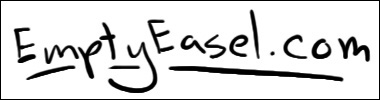Just a week ago I bought a Wacom Graphire to use in my digital cartooning experiments.
Just a week ago I bought a Wacom Graphire to use in my digital cartooning experiments.
Although I think of myself as a traditional oil painter, I’ve always been interested in drawing cartoons and figured that getting a Wacom would push me further in that direction.
After using the Graphire, I’ve got to say, I absolutely love it. It makes cartooning a breeze, it’s intuitive to use, and I’d highly recommend getting on.
The Graphire does have the smallest drawing area of any of the Wacom tablets. However, I haven’t found its size to be restrictive in the slightest—but perhaps that’s because I’m already used to doing lots of small pencil sketches for compositional studies.
In any event, the price was under $100; more than worth it for me.
If you saw the last cartoon I posted on EmptyEasel, you’ll notice that it looks quite a bit different than any of my previous digital drawings. The main reason for that is the Wacom Graphire’s sensitive pen tip.

I can tell that it will take some time before I become an expert of any sort, but I’ve found that as long as I draw normally, I already get amazing results.
It’s even possible to write with the Graphire pen, and you can see the results of that here as well. (Writing is tougher than drawing, however, and takes a bit more practice.)
As I mentioned before, the tablet I purchased has a small drawing area—4 by 5 inches. But, since each spot on the tablet corresponds to the screen, it’s impossible to run out of room. In other words, if your pen is touching the upper left hand corner of the tablet, that’s where your mouse will be on screen.
Slide over to the right corner of the tablet, and you’re in the right corner of the screen. The size of the tablet doesn’t make any difference in that respect.
In fact, I think a larger one would just require more effort to cover the same distance; and while I don’t have a lot of physical space on my desk, I can easily hold the Graphire Tablet in my lap.
Getting a Wacom tablet also changed the speed at which I can make a digital drawing. Instead of taking 5 hours like my other cartoons (from sketches, to scanning, to using the mouse) it only took me about an hour and a half using the Graphire. And one reason for that is because of the handy shortcut keys.
There are two buttons on top of the Graphire Tablet that are completely programmable as shortcuts. Combined with the two small buttons on the pen itself, I’ve come up with a system while using Adobe Photoshop that allows me to undo, undo multiple times, zoom in and out, and move my drawing area around with the Photoshop grabber hand.
I do wish I had a few more buttons to increase and decrease the size of my brush in Photoshop, and I still might play around with my shortcut options a little bit more to see what works best.

Without wasting lots of time or paper, I can get the lines I want on screen within seconds, and this makes my final drawing look effortless—as though I did it perfectly the first time.
The pen actually comes with an eraser on the end of it as well, and although I don’t use that as much, it has come in handy once or twice.
To sum it all up, if you’re considering buying a Wacom Tablet, I’d say to go for the Graphire. It’s fairly inexpensive and it really speeds up the drawing process.
This post may contain affiliate links.