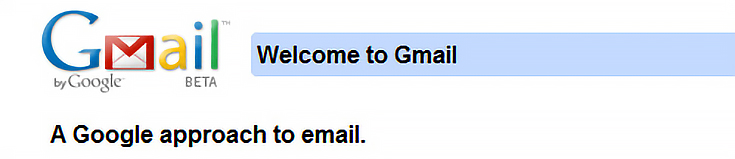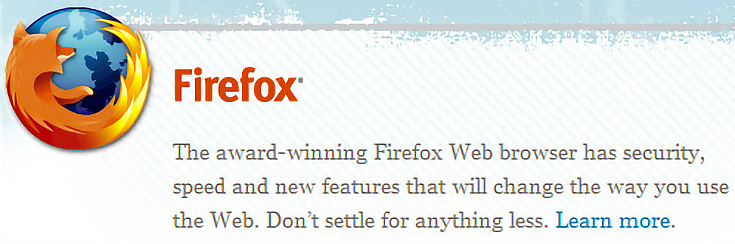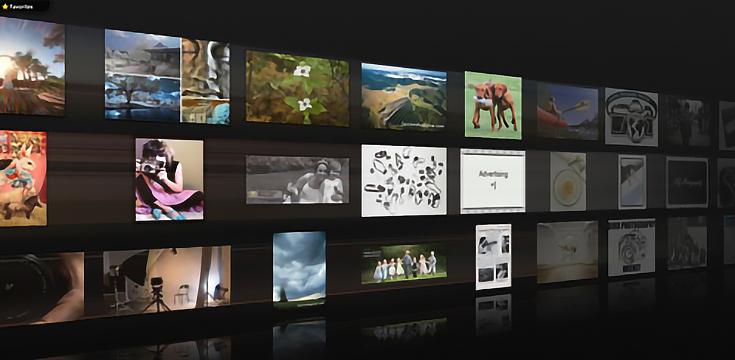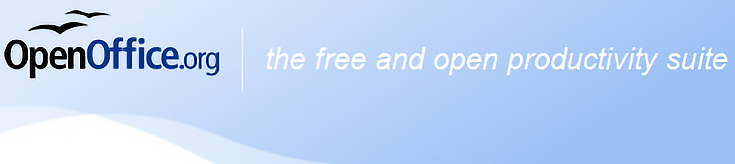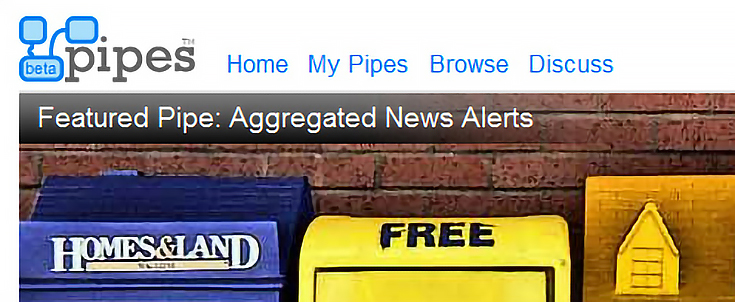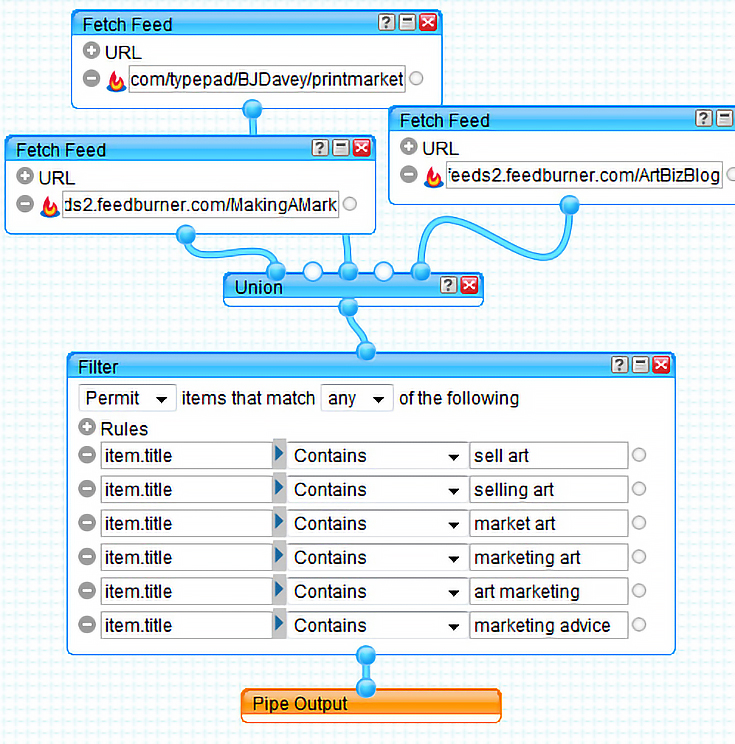How well do you adapt to new technology? Do you find ways to use it, or do you prefer to just ignore it all together?
Artists are all over the map when it comes to technology. Some are tech-lovers; others want nothing to do with it. One of my friends is a very talented artist who’s had an email account for years (he’s a professor, so it’s pretty much required) yet he freely admits that he never, ever checks it. He just doesn’t like computers or technology.
Well I’m on the other side of the equation—and in today’s article I’m going to encourage you to try some of the amazingly useful, completely free technological tools that I couldn’t live without.
Most of you have probably heard about these tools already, but if you’ve always ignored them in the past I hope I can finally convince you to give them a fair shot.
1. Gmail: Extreme organization for email
Gmail is amazing—it’s the only thing that keeps me anywhere close to organized when it comes to email. My favorite feature on Gmail is that you can create automatic filters for all your email, so even before you read it everything’s in its proper place.
For instance, if you’re an artist with a contact form on your website, you can set it up so that all those emails get filed immediately under “Art Questions.” Or, you could make a filter that separates work email from emails sent by family and friends. You can also “star” emails that you need to refer to later and chat instantly with anyone else using Gmail, if they’re online at the same time you are.
And don’t worry, you won’t lose any of your old email contacts when you switch to Gmail. Instead, you can just forward all your emails from your old email account to your new Gmail account—as they come in.
This way your contacts don’t need to update their information, and you can even reply to them from your Gmail account using the same email address as before. If you have work, school, and personal email addresses, you can write and respond for all three from a single Gmail account!
2. Firefox: More powerful web browsing
I switched to the Firefox web browser about the same time I started EmptyEasel (just over 2 years ago) and I’m extremely happy I did. Before that I was browsing on Netscape with absolutely NO idea that my old, outdated browser was limiting how effectively I could surf the internet.
Since settling on Firefox I can’t imagine using any other browser. There are many reasons why artists might want to use it, but the biggest draw for me is the add-ons. Add-ons (also called extensions) are simply small programs that hook into Firefox to increase its functionality.
Anyone can download and install add-ons, and they’re almost always free, just like Firefox. Right now my favorite Firefox extension is Cooliris. Cooliris is a new way to surf images on the web, featuring a stunning, moving wall of images based on your search terms. Here’s a screenshot:
By clicking and flicking your mouse from side to side, you can quickly scan past hundreds or thousands of images in just minutes.
If you’re in need of inspiration, reference material for drawing or painting, or just want to browse images faster, try Cooliris. Firefox is great, but it’d be worth switching to Firefox just for Cooliris alone.
3. OpenOffice: A free alternative to Microsoft Office
I started using OpenOffice about six months ago when I bought a new computer, because I was too cheap to pay for Microsoft Office. As far as I’m concerned it’s just as good—plus, did I mention that it’s free?
OpenOffice comes with a few different “programs” bundled together, just like Microsoft Office does: Writer (which is like Microsoft Word), Calc (Excel), Impress (PowerPoint), Draw (a graphics program), and Base (similar to Microsoft Access).
The great thing about OpenOffice is that you can save your documents as .doc files, and your spreadsheets as .xls, so if you use Microsoft Office somewhere else, the files will still work.
4. Yahoo Pipes: Making the web work for you
Yahoo Pipes allows you to combine data from various sources on the internet and “pipe” them all together into one handy stream, typically an RSS feed. You can also filter out parts of the stream that you don’t want, and do other interesting stuff with it depending on your needs.
For example, let’s say you wanted to set up a special RSS feed that delivers you information specifically about marketing and selling art. That’s all—you don’t want anything else.
You already know that Katherine Tyrrell from Making a Mark has been writing about art marketing lately, so you decide to combine her blog feed with Barney Davey’s blog, Art Print Issues, and Alyson Stanfield’s ArtBizBlog.
Once those feeds are combined, you filter them for the exact phrases you’re looking for and voilà—you’ve got a very special RSS feed with ONLY the information you want. Here’s what it looks like:
Just throw the finished feed into your RSS reader (or set up an email alert instead, if you don’t like RSS) and every time one of those writers adds a new post on art marketing or selling art, you’ll be the first to know.
OK, so now that I’ve convinced you, go check out Gmail, Firefox, OpenOffice, and Yahoo Pipes. Once you do, I’m pretty sure you’ll be hooked for life. :)
And now I’m curious. . . do you have favorite tech tool or program that you couldn’t live without? If so, I’d love to hear about it. Let me know via my contact form.
This post may contain affiliate links.